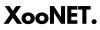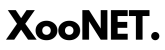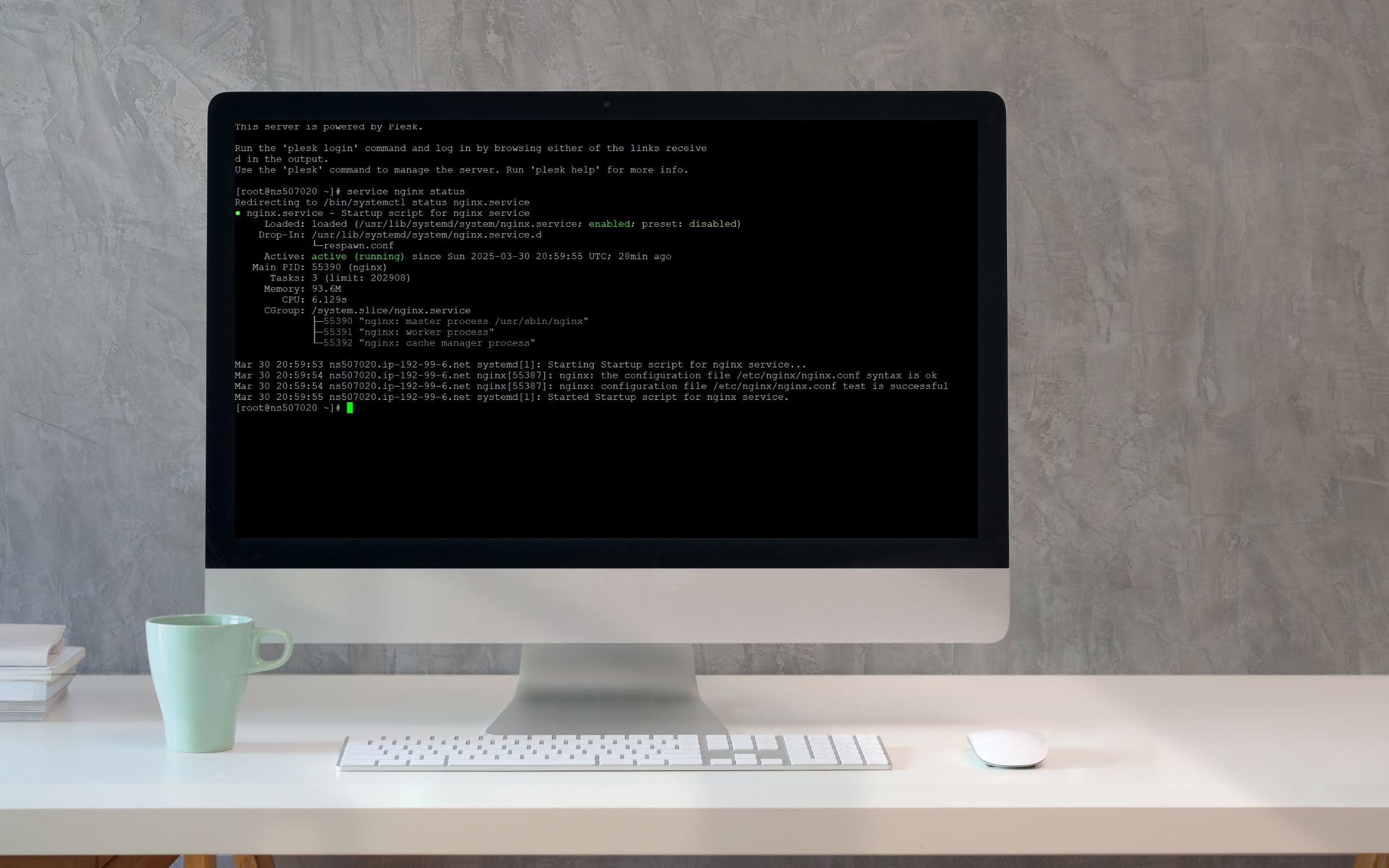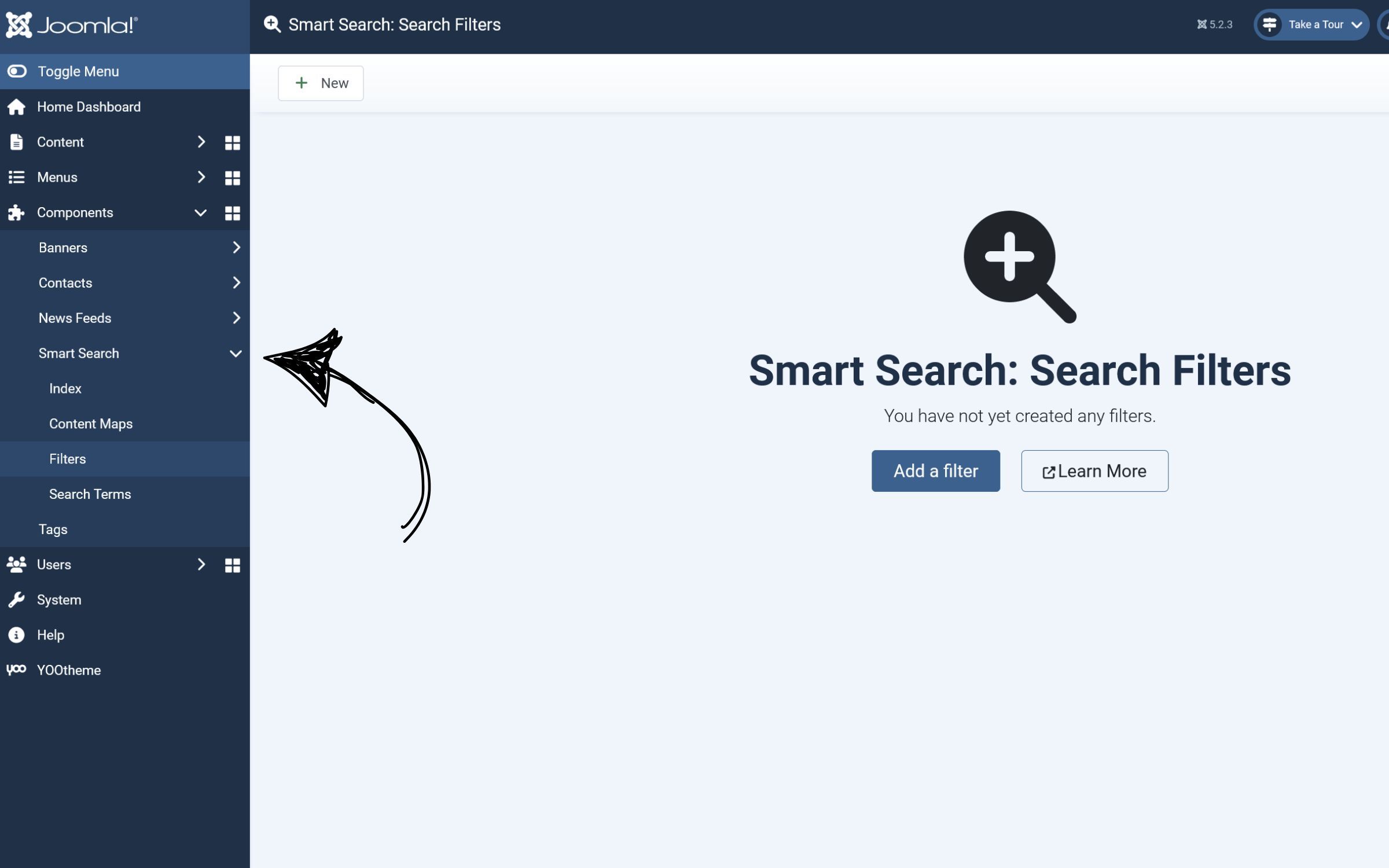How to Disable Voice Purchasing on Amazon Alexa

Amazon Alexa is a fantastic tool that simplifies many daily tasks, including shopping. With a simple voice command, you can place orders through Alexa-enabled devices. However, this feature can sometimes lead to unintended purchases, especially if you have children at home or are prone to accidental commands. To avoid such situations, disabling voice purchasing or adding extra security measures can be a smart move.
Why Disable Voice Purchasing?
Here are some reasons to consider turning off this feature:
- Prevent Accidental Orders: A casual remark or misinterpreted command can result in unintended purchases.
- Avoid Unauthorized Purchases by Minors: Kids playing with Alexa may inadvertently place orders.
- Enhance Security: Adds an extra layer of control over your Amazon account.
Steps to Disable Voice Purchasing
Follow these simple steps to turn off voice purchasing via the Alexa app:
-
Open the Alexa App
Ensure you have the Alexa app installed on your smartphone or tablet. Log in using your Amazon account.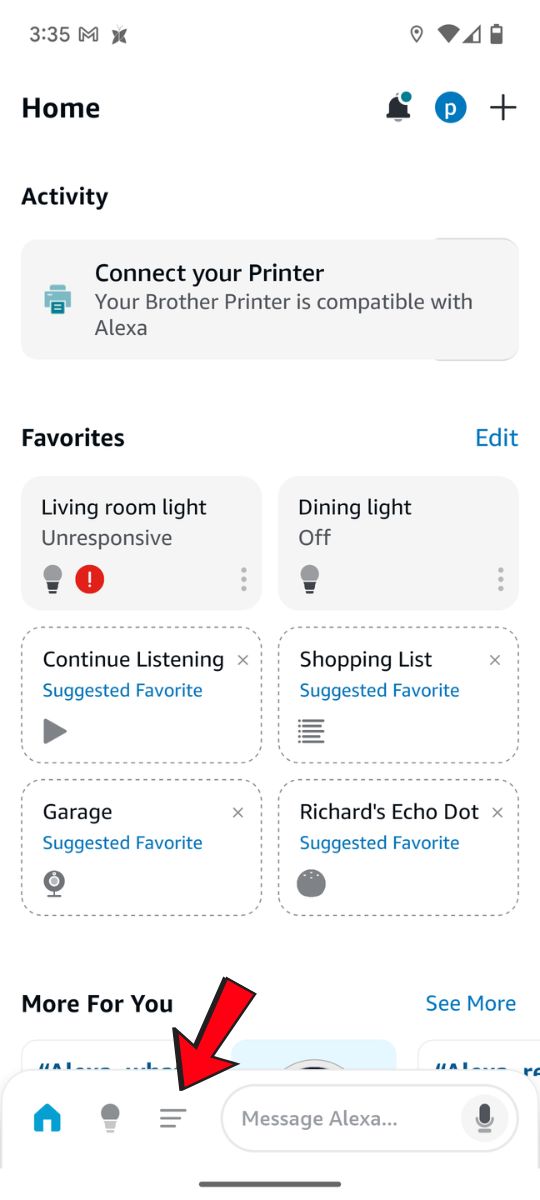
-
Go to Settings
Tap the menu icon (usually three horizontal lines) in the app's top-left corner. From the menu, select Settings.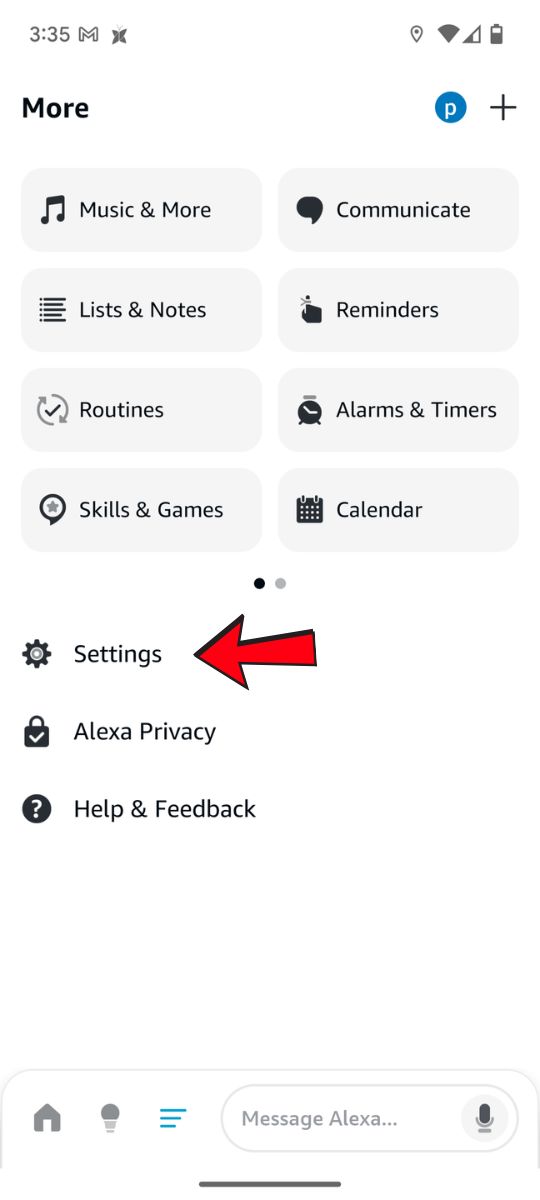
-
Select Account Settings
Scroll down and tap Account Settings.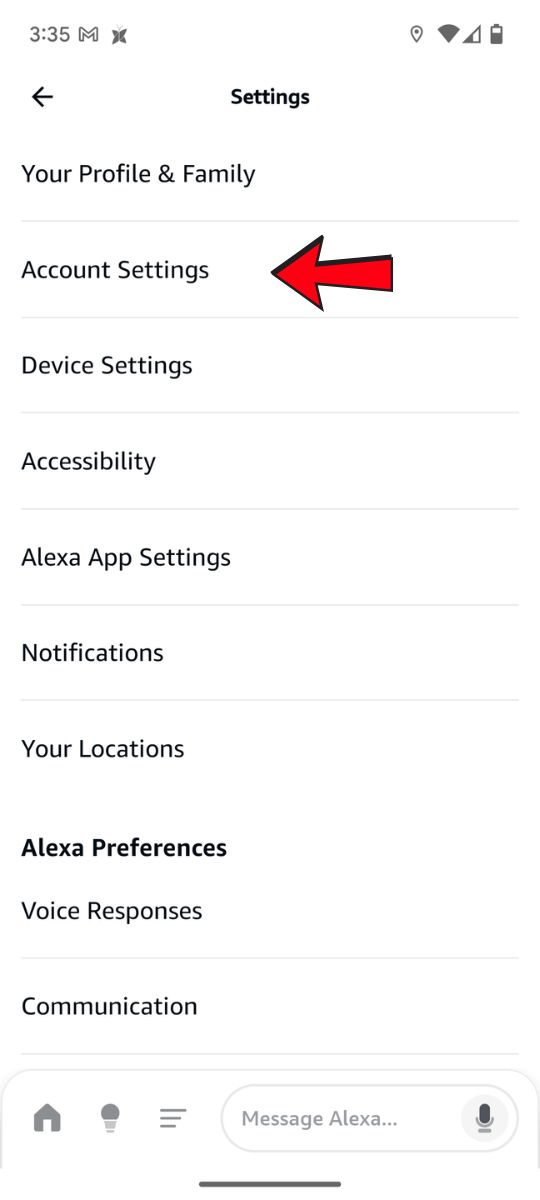
-
Find Voice Purchasing
Look for the Voice Purchasing option and tap on it.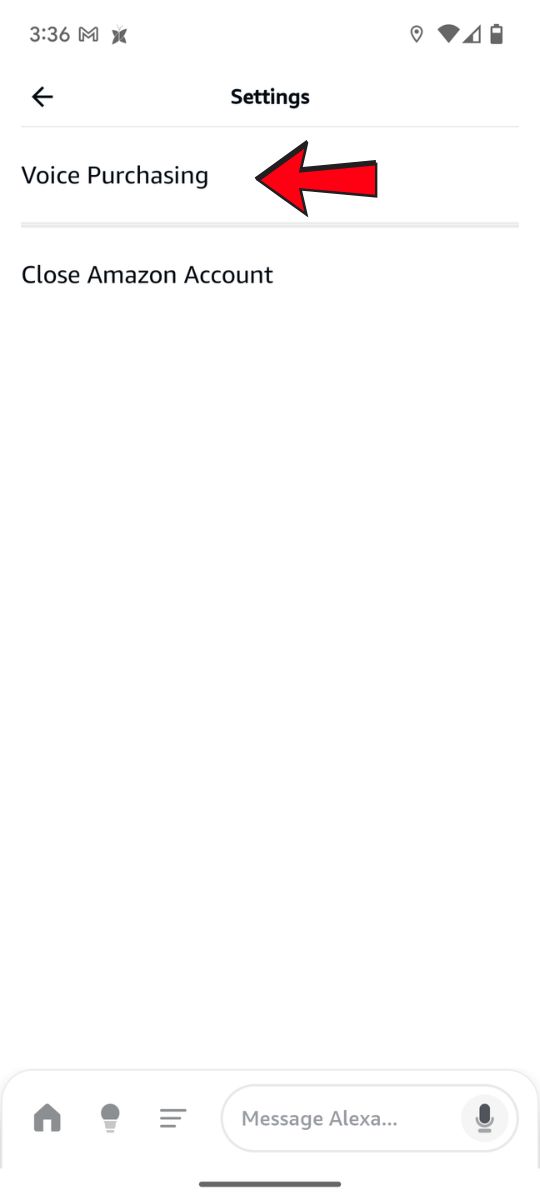
- Go to Purchasing Controls
Click on Purchase Controls to change how you purchase using voice commands.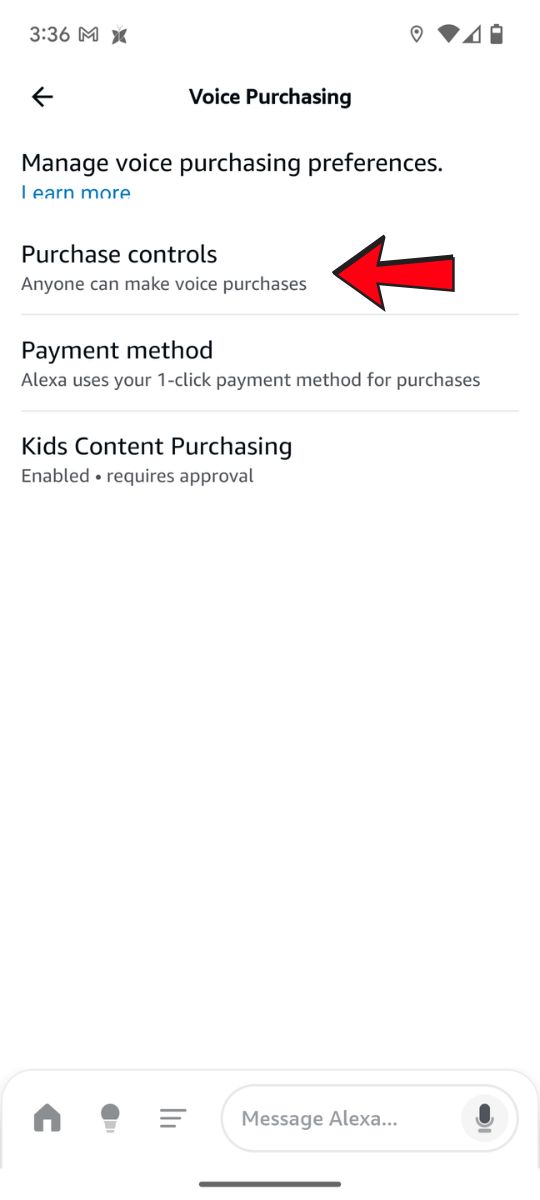
-
Turn Off Voice Purchasing
Toggle the switch to deactivate the feature. This will prevent any orders from being placed via voice commands.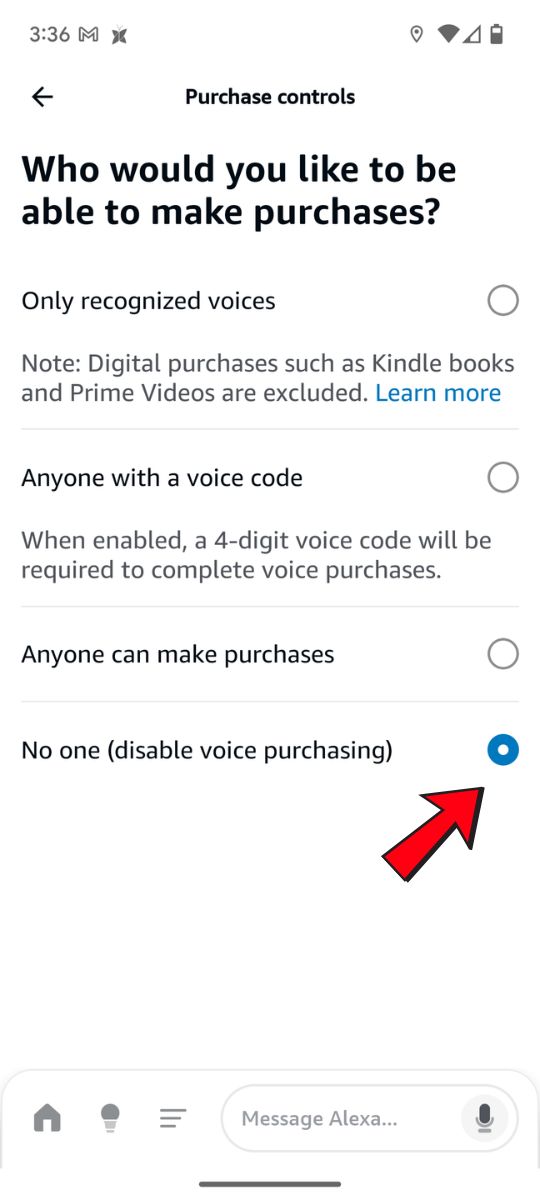
-
Set Purchase Controls (Optional)
If you prefer to keep voice purchasing enabled but want to add an extra layer of security, enable a PIN under the Purchase Controls section. This will require anyone making a purchase to state a four-digit code before completing the transaction.
Additional Tips
- Regularly Check Alexa Voice History: You can review what commands Alexa has processed to ensure no unauthorized activities.
- Restrict Profiles: Set up voice profiles to personalize and restrict Alexa's interaction based on the user.
- Educate Family Members: Make sure everyone in your household knows how to interact with Alexa responsibly.
By disabling or managing Alexa’s voice purchasing settings, you can enjoy the convenience of your smart assistant without worrying about accidental or unauthorized purchases.