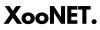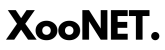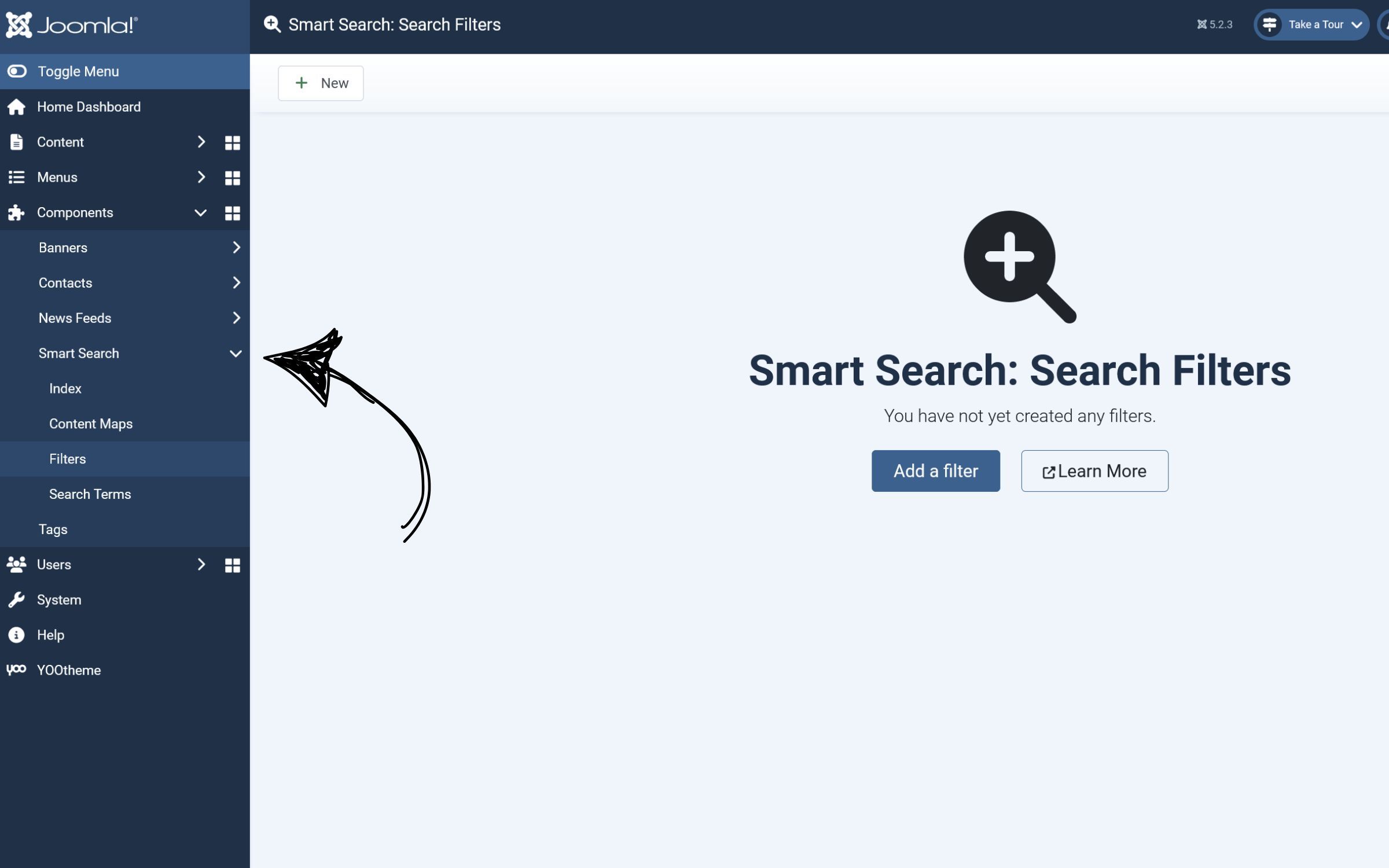How to Reset Article Hits in Most Joomla Editions

Keeping track of your article views is essential for monitoring engagement on your Joomla website. Joomla’s built-in hit counter automatically records every time a visitor accesses an article. However, during website development, frequent testing can inflate these numbers. To ensure an accurate count when launching your site, you may need to reset article hits to zero.
In this guide, we will walk you through the simple steps to reset article hits in most Joomla editions efficiently.
Understanding Joomla Article Hits
Before diving into the reset process, let’s explore some key details about article hits:
-
What Are Article Hits? Article hits represent the number of times a specific webpage has been accessed.
-
When Should You Reset Hits? If you've repeatedly accessed your articles during development, resetting the hit counter before publishing ensures an accurate view count.
-
Benefits of Article Hit Counters
-
Helps monitor website traffic.
-
Allows you to gauge article popularity.
-
Provides insight into content performance.
-
Limitations: Keep in mind that Joomla’s hit counter only tracks views, not unique visitors or the duration spent on an article.
Step-by-Step Guide to Reset Article Hits in Joomla
Step 1: Log into Your Joomla Dashboard
-
Access your Joomla administrator panel.
-
Navigate to Content > Articles.
-
Identify the articles you wish to reset.
Step 2: Locate Your Database Information
-
Go to System > Global Configuration.
-
Click on the Server tab.
-
Scroll down to the Database section.
-
Note down the Database Name and Database Tables Prefix (you’ll need these later).
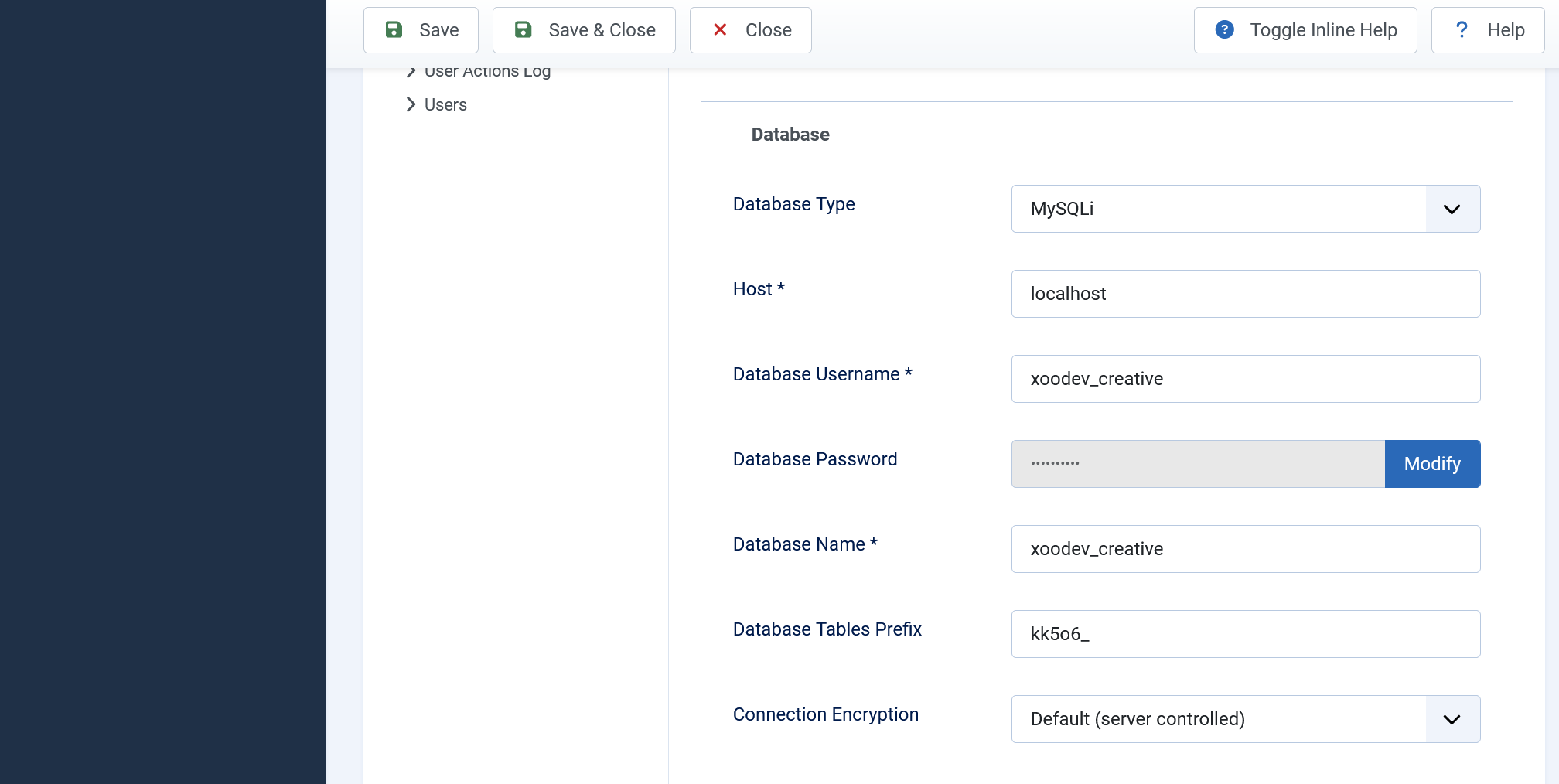
Step 3: Access phpMyAdmin
-
Open your web browser and go to
http://localhost/phpMyAdmin. -
Locate and select the database corresponding to your Joomla site.
Step 4: Reset the Article Hits Count
-
In phpMyAdmin, select the database noted in Step 2.
-
Click on the SQL tab at the top.
-
Enter the following command:
UPDATE tableprefix_content SET hits = 0;(Replace
tableprefix_with the actual prefix from Step 2.) -
Click Go to execute the command.
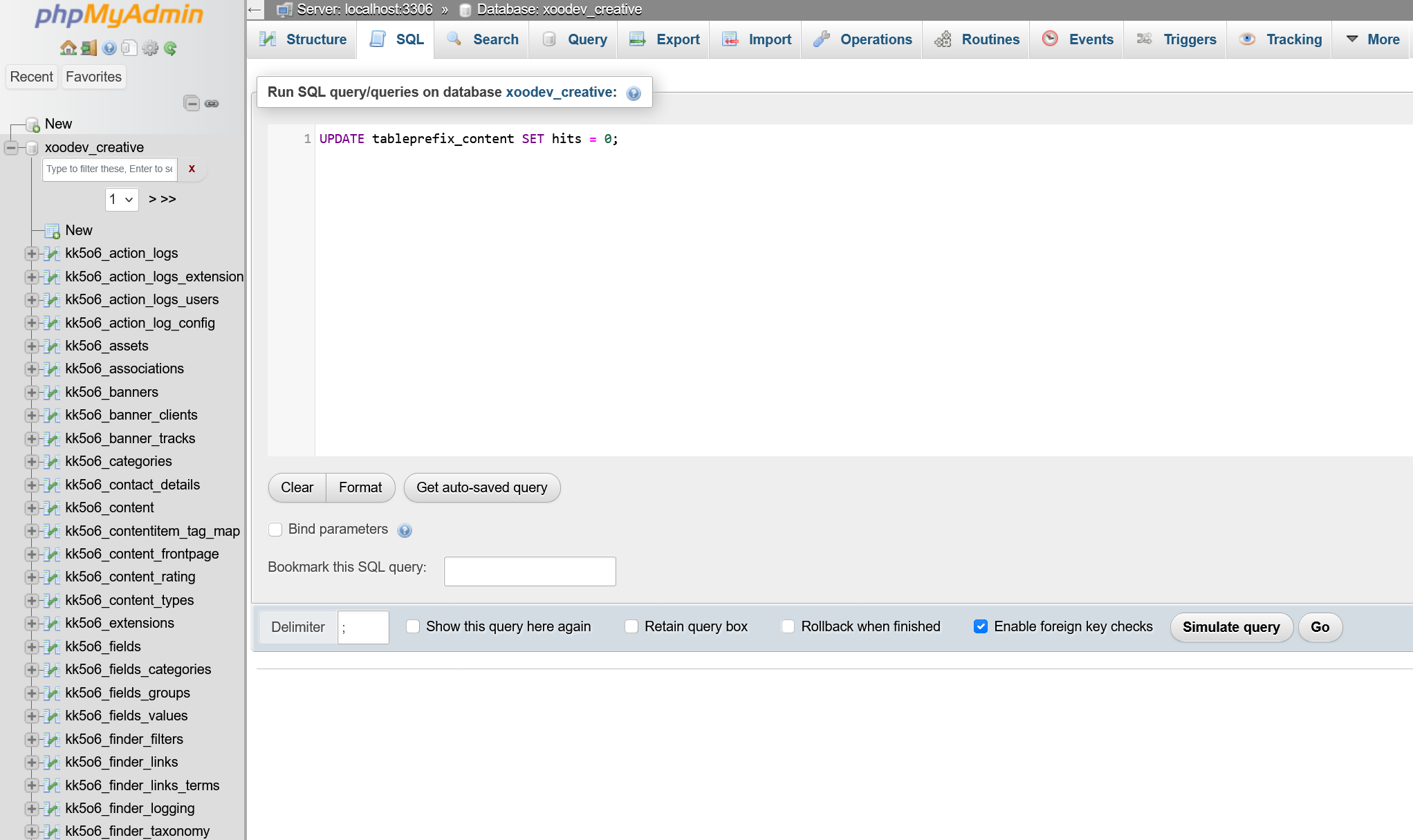
Step 5: Verify the Reset in Joomla
-
Return to your Joomla dashboard.
-
Navigate to Content > Articles.
-
You should now see that all article hits have been reset to zero.
Resetting article hits in Joomla is a simple but crucial step for maintaining accurate traffic data. Whether you’re launching a new site or updating existing content, keeping your article views accurate ensures better performance tracking. By following these steps, you can effectively reset article hits and start fresh with precise data.