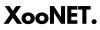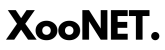How to Restore Missing Smart Search Submenu Items After Upgrading Joomla
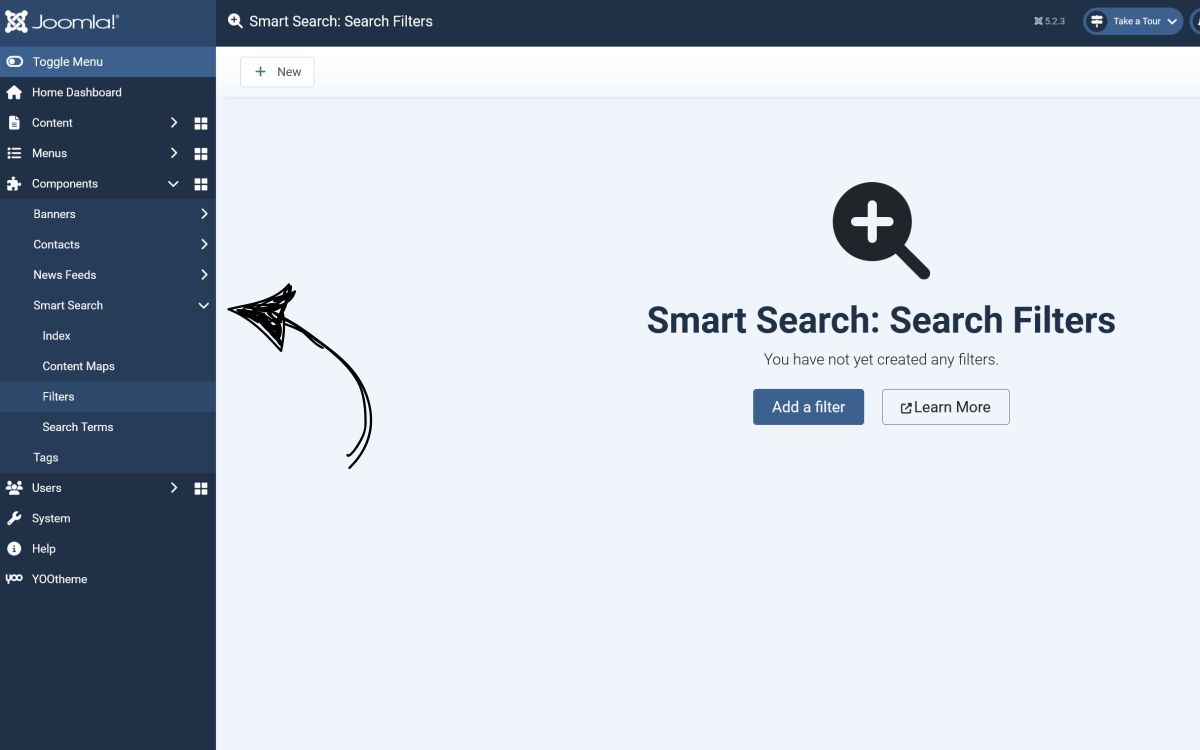
When upgrading from Joomla 3 to Joomla 4 or Joomla 5, some users may experience missing Smart Search submenu items in the admin menu. This issue can be resolved by manually restoring the menu entries via phpMyAdmin. Follow the steps below to restore these submenu items safely.
Step 1: Backup Your Database
Before making any modifications to your Joomla database, it is crucial to create a backup to prevent any data loss. You can do this using phpMyAdmin:
-
Log in to phpMyAdmin.
-
Select your Joomla database.
-
Click on the Export tab.
-
Choose Quick as the export method and SQL as the format.
-
Click Go and download the backup file.
Step 2: Identify Your Database Prefix
Joomla uses a table prefix to differentiate its tables from others in the database. You can find your table prefix in the configuration.php file located in the root directory of your Joomla installation.
Look for the line:
public $dbprefix = 'xxxx_';Replace xxxx_ with your actual table prefix in the SQL queries below.
Step 3: Restore Smart Search Submenu Items
Once you've backed up your database and identified the correct table prefix, execute the following SQL queries in phpMyAdmin. Navigate to your database, click on the SQL tab, and paste the following commands:
INSERT INTO `xxxx_menu` (`menutype`, `title`, `alias`, `note`, `path`, `link`, `type`, `published`, `parent_id`, `level`, `component_id`, `browserNav`, `access`, `img`, `template_style_id`, `params`, `lft`, `rgt`, `home`, `language`, `client_id`, `publish_up`, `publish_down`)
SELECT 'main', 'com_finder_index', 'Smart-Search-Index', '', 'Smart Search/Index', 'index.php?option=com_finder&view=index', 'component', 1, 18, 2, `extension_id`, 0, 0, 'class:finder', 0, '', 30, 31, 0, '*', 1, NULL, NULL FROM `xxxx_extensions` WHERE `name` = 'com_finder';
INSERT INTO `xxxx_menu` (`menutype`, `title`, `alias`, `note`, `path`, `link`, `type`, `published`, `parent_id`, `level`, `component_id`, `browserNav`, `access`, `img`, `template_style_id`, `params`, `lft`, `rgt`, `home`, `language`, `client_id`, `publish_up`, `publish_down`)
SELECT 'main', 'com_finder_maps', 'Smart-Search-Maps', '', 'Smart Search/Maps', 'index.php?option=com_finder&view=maps', 'component', 1, 18, 2, `extension_id`, 0, 0, 'class:finder-maps', 0, '', 32, 33, 0, '*', 1, NULL, NULL FROM `xxxx_extensions` WHERE `name` = 'com_finder';
INSERT INTO `xxxx_menu` (`menutype`, `title`, `alias`, `note`, `path`, `link`, `type`, `published`, `parent_id`, `level`, `component_id`, `browserNav`, `access`, `img`, `template_style_id`, `params`, `lft`, `rgt`, `home`, `language`, `client_id`, `publish_up`, `publish_down`)
SELECT 'main', 'com_finder_filters', 'Smart-Search-Filters', '', 'Smart Search/Filters', 'index.php?option=com_finder&view=filters', 'component', 1, 18, 2, `extension_id`, 0, 0, 'class:finder-filters', 0, '', 34, 35, 0, '*', 1, NULL, NULL FROM `xxxx_extensions` WHERE `name` = 'com_finder';
INSERT INTO `xxxx_menu` (`menutype`, `title`, `alias`, `note`, `path`, `link`, `type`, `published`, `parent_id`, `level`, `component_id`, `browserNav`, `access`, `img`, `template_style_id`, `params`, `lft`, `rgt`, `home`, `language`, `client_id`, `publish_up`, `publish_down`)
SELECT 'main', 'com_finder_searches', 'Smart-Search-Searches', '', 'Smart Search/Searches', 'index.php?option=com_finder&view=searches', 'component', 1, 18, 2, `extension_id`, 0, 0, 'class:finder-searches', 0, '', 36, 37, 0, '*', 1, NULL, NULL FROM `xxxx_extensions` WHERE `name` = 'com_finder';Step 4: Verify the Changes
Once you have executed the queries, return to your Joomla admin panel and check if the Smart Search submenu items are restored. If they are still missing, try clearing your Joomla cache:
-
Navigate to System > Clear Cache.
-
Select all cache items and click Delete.
This simple database fix will restore missing Smart Search submenu items in Joomla 4 or Joomla 5 after an upgrade. Always ensure you have a backup before making changes to your database. If you continue experiencing issues, consider reinstalling the Smart Search component or seeking support from the Joomla community.
If you found this guide helpful, share it with others facing the same issue!