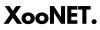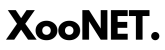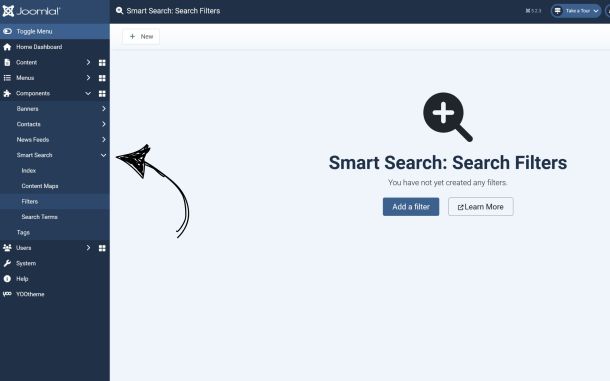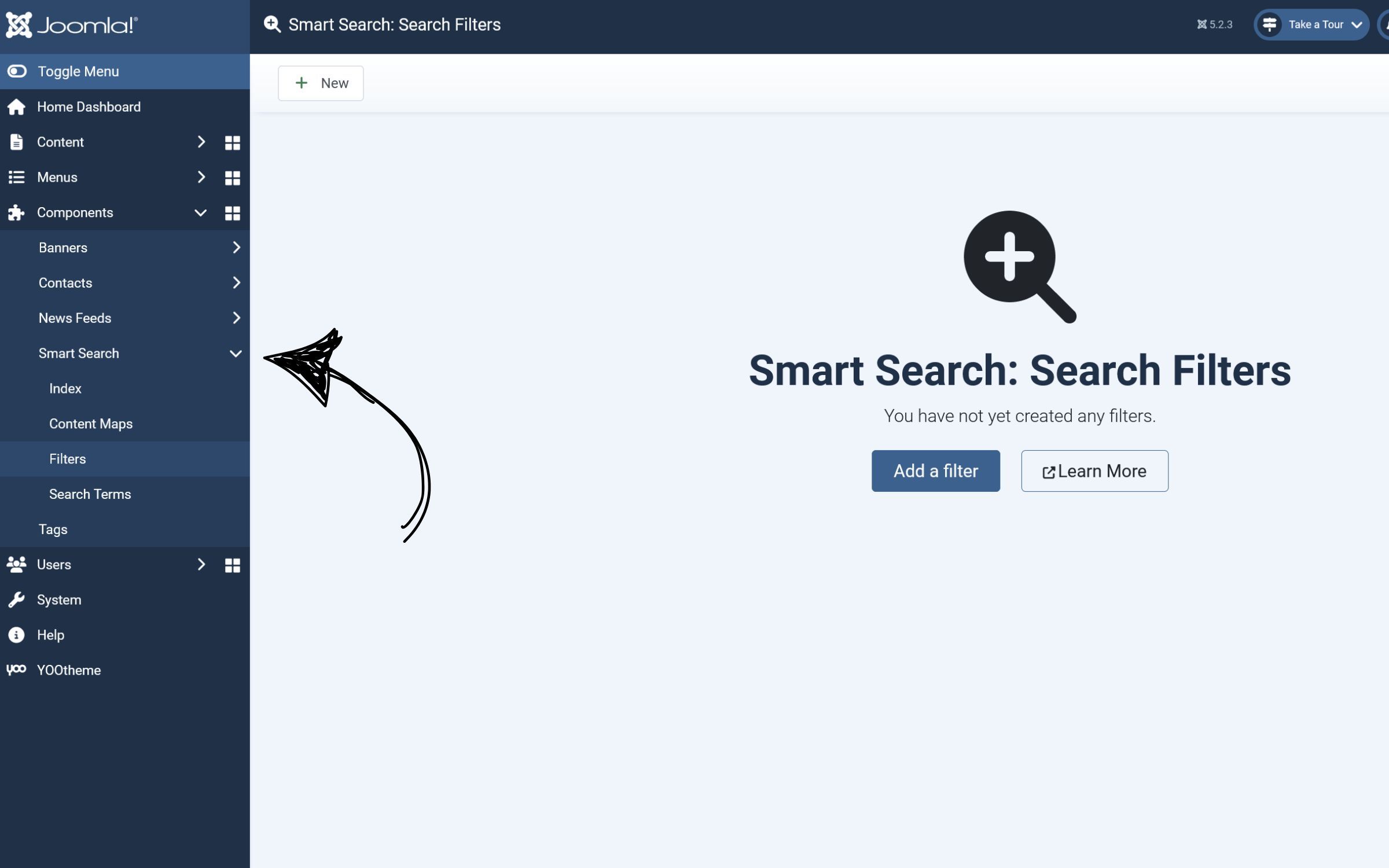Checking the Status of Web Server Services in Plesk
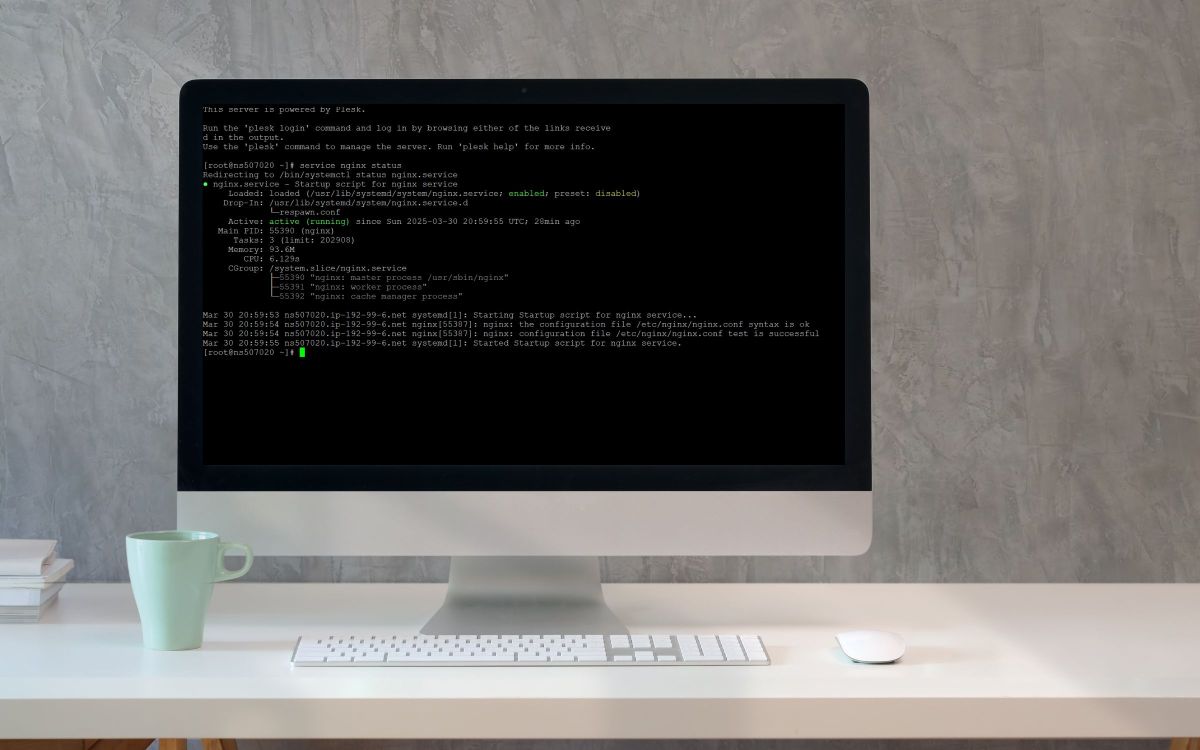
When websites hosted on your Plesk server become inaccessible, one of the first troubleshooting steps is to check whether the web server services (Apache and Nginx) are running.
In Plesk, both Apache (httpd) and Nginx can be used together or separately to serve web pages. You can check their status using the following commands:
Checking Apache Status
To check whether Apache (httpd) is running, use the following command:
service httpd statusPossible Output:
-
Apache is running:
httpd.service - The Apache HTTP Server Loaded: loaded (/usr/lib/systemd/system/httpd.service; enabled; vendor preset: disabled) Active: active (running) since Fri 2025-03-30 10:15:42 UTC; 1h 30min agoThis means Apache is up and running.
-
Apache is stopped or not running:
httpd.service - The Apache HTTP Server Loaded: loaded (/usr/lib/systemd/system/httpd.service; enabled; vendor preset: disabled) Active: inactive (dead)If Apache is inactive or dead, restart it using:
service httpd startOr restart it using:
service httpd restart
Checking Nginx Status
If Nginx is enabled in Plesk, you should also check its status using:
service nginx statusPossible Output:
-
Nginx is running:
nginx.service - nginx - high-performance web server Loaded: loaded (/usr/lib/systemd/system/nginx.service; enabled; vendor preset: disabled) Active: active (running) since Fri 2025-03-30 10:15:42 UTC; 1h 30min agoThis means Nginx is operational.
-
Nginx is stopped or not running:
nginx.service - nginx - high-performance web server Loaded: loaded (/usr/lib/systemd/system/nginx.service; enabled; vendor preset: disabled) Active: inactive (dead)If Nginx is not running, properly restart it by disabling and re-enabling it:
-
Connect to the server via SSH.
-
Disable Nginx:
plesk sbin nginxmng -d -
Enable Nginx:
plesk sbin nginxmng -e
-
Additional Troubleshooting Steps
If restarting the web server services does not resolve the issue, try the following:
-
Check for Errors in Logs:
-
Apache logs:
/var/log/httpd/error_log -
Nginx logs:
/var/log/nginx/error.log
-
-
Verify That Ports 80 and 443 Are Open:
netstat -tulnp | grep -E "(80|443)" -
Check Firewall Settings:
iptables -L -nor for firewalld:
firewall-cmd --list-all
By checking the status of Apache and Nginx, along with reviewing logs and firewall settings, you can quickly diagnose and resolve web server issues in Plesk.